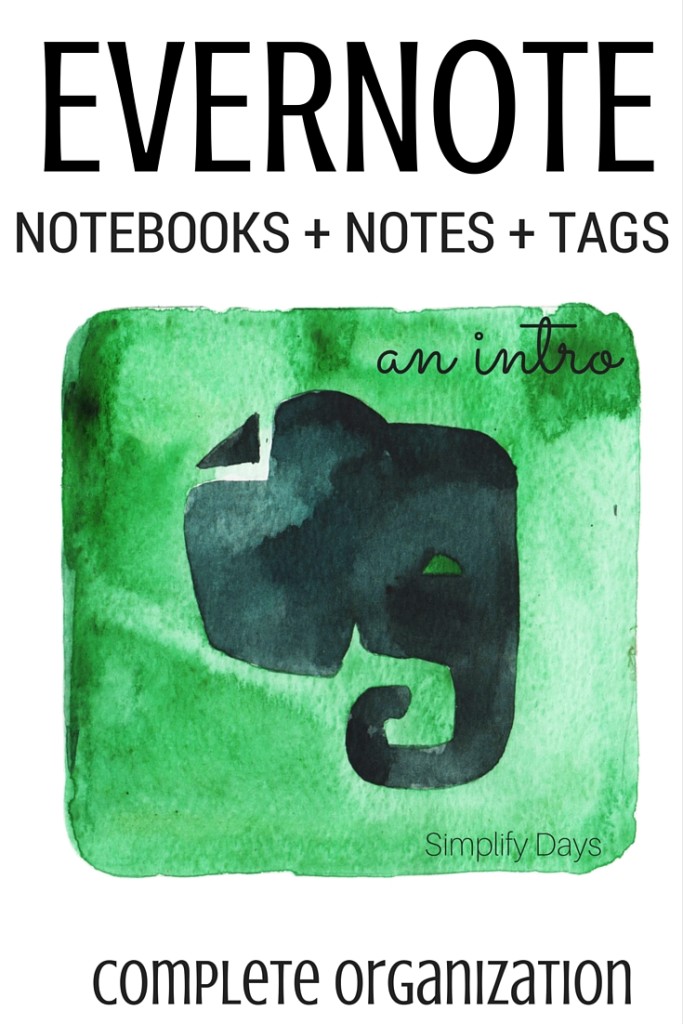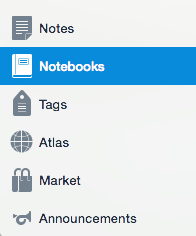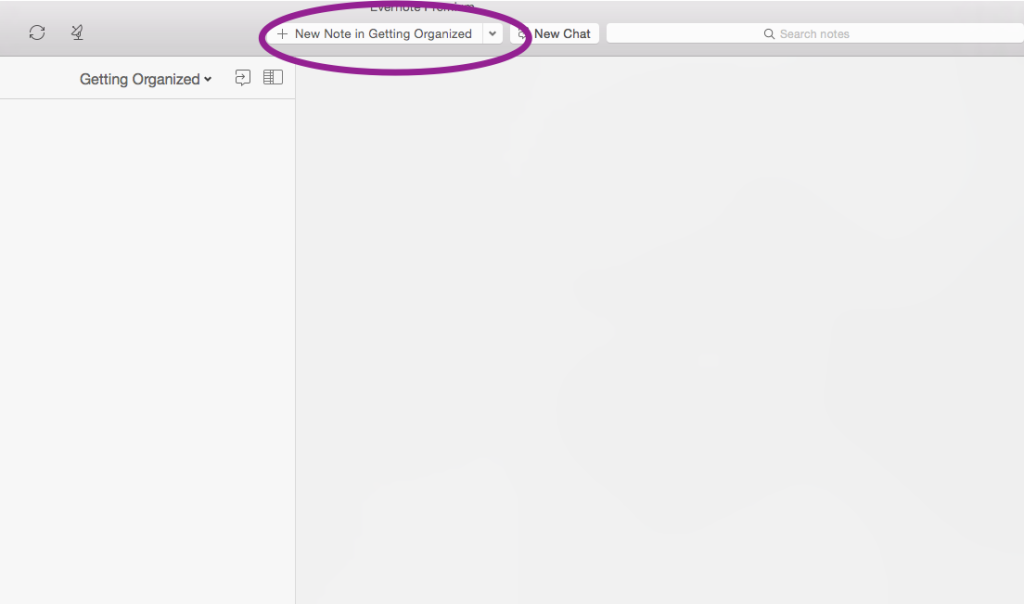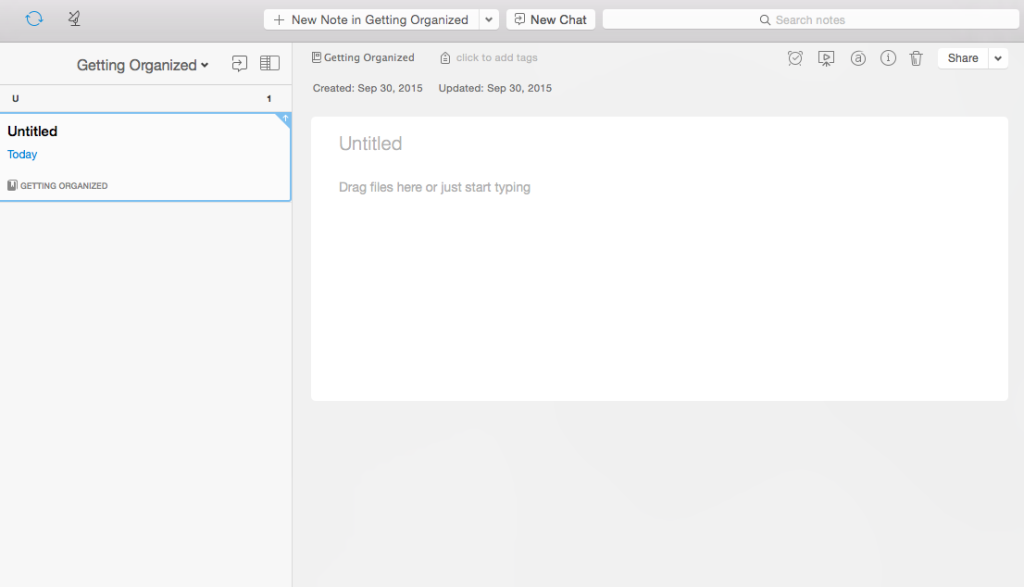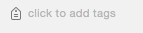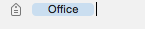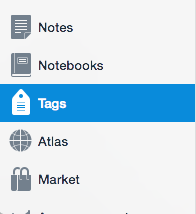EVERNOTE’S THREE MAIN FEATURES: NOTEBOOKS + NOTES + TAGS
NOTEBOOKS
Notebooks are a new way to think about storing digital information. Although it works a bit differently, the best thing to compare it to is just a regular folder on your computer. In Evernote, notes are kept in specific notebooks, just like documents are kept in folders on your desktop.
For Evernote, you simply create a new notebook, specify the title and then start adding notes in that notebook. This feature makes organizing your content a breeze.
Create Your First Notebook
On the left side-bar of your Evernote window click on Notebooks.
Then right below your top tool-bar you’ll see a button titled “+ New Notebook.”
Here it is zoomed it. Click on it.
Title the notebook whatever you’d like and press enter.
Congratulations! You just created your first notebook in Evernote.
NOTES
Notes are also a new way to think about storing digital information. The best thing to compare it to is just a regular file on your computer, like a pages or word processing document. Notes are what are housed in your notebooks. You can create a title for your note, add text, lists, charts, images, scanned files (
like a receipt) and even audio. This feature makes inputting and referencing information amazingly simple and organized.
Create Your First Note
Double click on the notebook that you just created. You’ll see that everything is blank inside. It should look like this. On the top menu bar you’ll see a button titled +New Note in Getting Organized (or whatever you titled your recently created notebook.
Here it is zoomed in:
To create a note simply click on that button. Now your screen will look like this.
Your cursor will be in the title section of the note so go ahead and designate a title for your note. Then in the field right below you can insert any text that you’d like to have in that note.
Once you start typing in this field you’ll see all of these options appear for the font style, size, color and more.
Congratulations you just created your first note!
TAGS
Tags are usually the most unfamiliar feature for people in Evernote. Tags are an additional way to categorize and organize your information. Tags can be applied to notes.
The benefit of tags is that multiple tags can be applied to one note. In contrast, if you simply use notebooks to organize your information notes can only be housed in one single notebook.
Create Your First Tag
Adding a tag is simple. On the menu above your note editor you will see the words, click to add tags, with a little tag icon next to it.
Here it is zoomed in.

You can add any tags you’d like by typing the word and hitting enter. Here I’ve added the tag “office” to this note. Any notes that I add to the Getting Organized notebook that have to do with my office space I can tag as office.
Then in your side menu bar if you select tags. You will see the tag that you recently created. If you double click-on the tag you will see your note. If you have multiple notes with the tag “office” they will all show up.
Congratulations you just created your first tag!
GET STARTED!
Evernote is an amazingly powerful organization app and there’s certainly no right or wrong way to use it. Some Evernote users use only notebooks to organize their information and some use only tags. I find the best use of the app when I use a mix of both. The best way to figure out your perfect system is to get started.